Admin Log
This page explains each element of the Admin Log table.
MonitorDog Admin records all administrator activities for transparency and audit purposes.
On this page, you can view detailed logs for each recorded action.
Since administrators in the MonitorDog Admin Console can view webcam and screen capture images, and some may have access to sensitive user information, all activities within the console are logged to prevent potential data leaks and to detect abnormal or unauthorized administrator behavior.
Log Table
You can view recorded logs including the administrator's identity, the timestamp of each action, and the IP address from which the request was made.
Q. Why is the IP address collected?
A. Because administrators can view webcam and screen images, IP addresses are collected upon access to help trace unauthorized access and prevent information leakage.
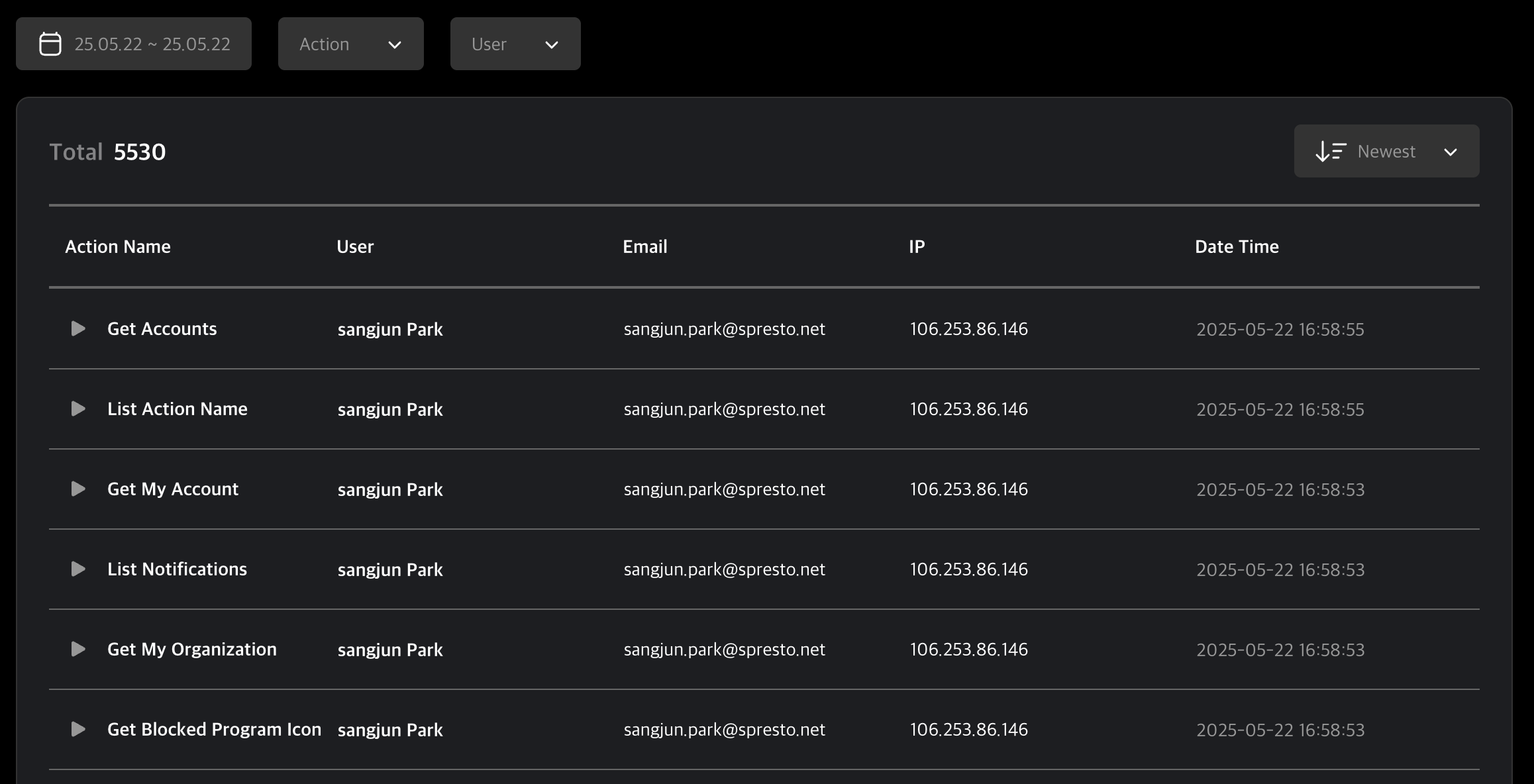
Clicking on a log entry will display detailed information about that log.
Q. Where are these logs generated?
A. These are server-side logs triggered by requests made through the MonitorDog Admin Console.
All administrator requests to the server are recorded, including a brief description and response status.
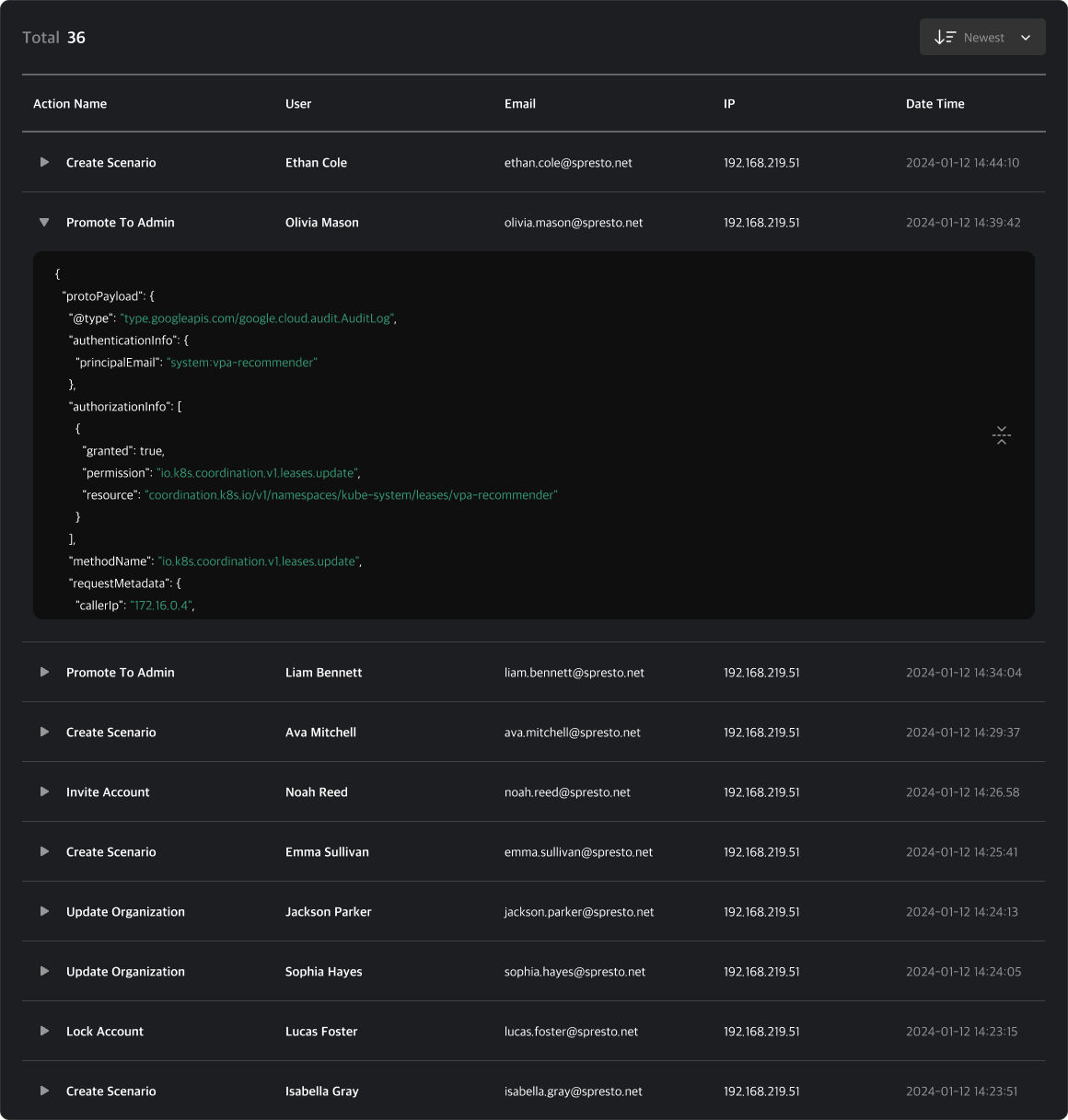
Table Filters
Use the filters at the top of the table to narrow down logs by date range, log type, or user.
✅ Filter Usage Features
- 📅 Date Range: View logs generated within a specified period.
- ⚠️ Action: Filter logs by specific action types (e.g., login, view image, lock user).
- 🔍 Search Users: Search for actions performed by a specific user or administrator.