Detection Rules
This page describes the features of the Webcam Event Management section in the MonitorDog Admin Console.
The MonitorDog Agent uses AI models to analyze and monitor webcam events. On this page, you can configure event lock types and set the lock duration for detected webcam events.
Detection rules configured here are applied as the default personal detection rules for newly registered users in MonitorDog. If you want more personalized monitoring for specific users, you can adjust their individual detection settings from the User Management page.
⚠️ Only admins with Manager or higher roles can access this page.
Event Lock Settings
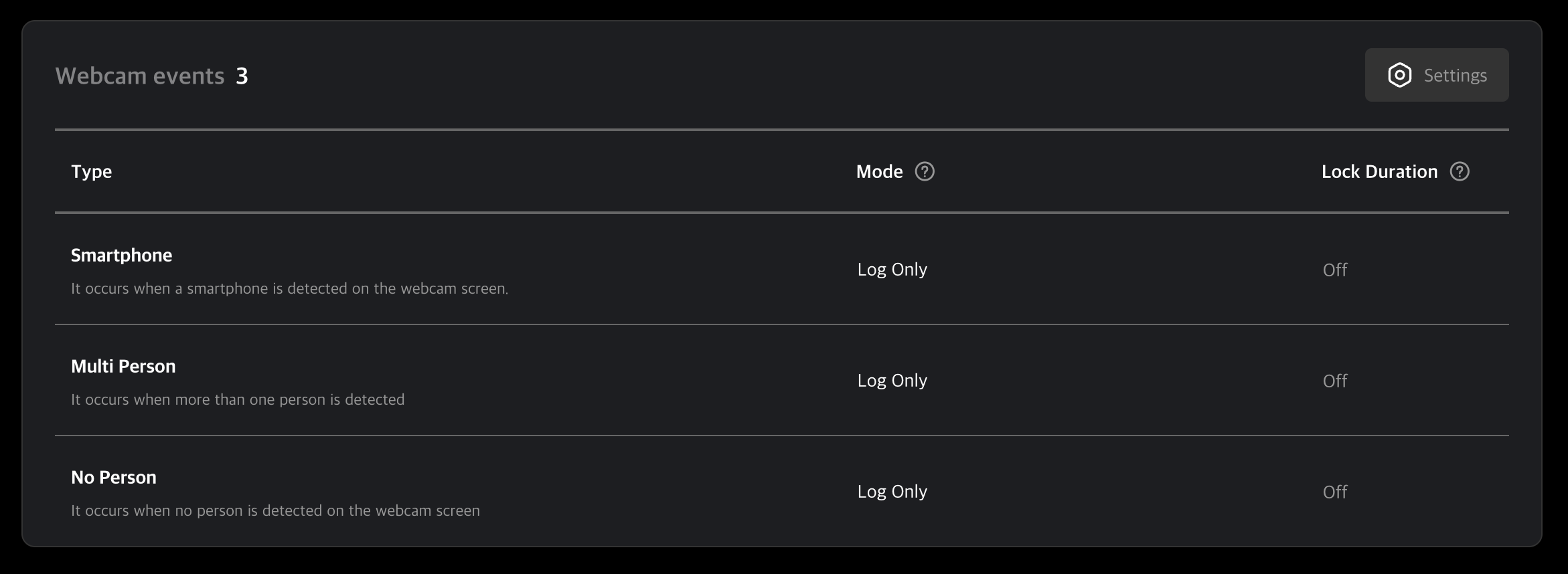
Supported Webcam Event Types
- Smartphone: Detects the presence of a smartphone. If a smartphone is used to record the screen, the configured lock will be activated.
- Multiple Persons: Detects multiple individuals. If two or more people are detected within the webcam boundary, the lock will be triggered.
- No Person: Detects absence of a person. If no person is detected in the webcam boundary, the lock will be activated.
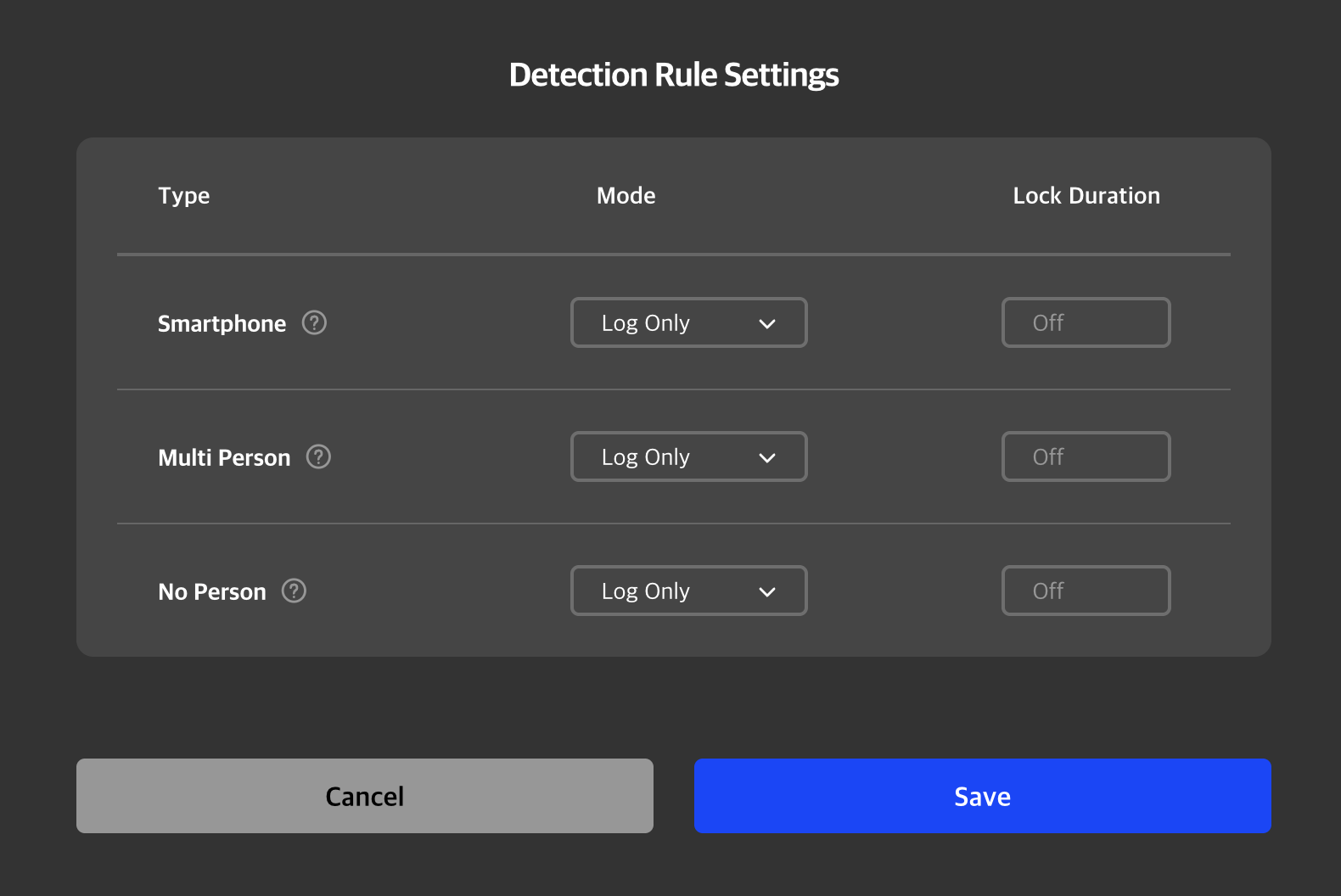
Lock Mode Types
- Auto Lock: When an event is detected, the user's device is locked by the agent. You can configure how long the lock is maintained.
- Log Only: When an event is detected, the device is not locked, but the event is logged in the Monitordog Admin.
- No Detection: The event is not detected at all.
Lock Duration
This is the amount of time the Monitordog lock remains active. Once the configured time elapses, the lock is released and event detection is retried.
- Example scenario: Screen capture attempt → PC locked (event lock) → Lock maintained for configured duration → Lock released → Retest for screen capture attempt
Q. A smartphone is being detected even when I’m not using one!
A. The AI model may mistakenly detect rectangular objects as smartphones.
To improve accuracy, please remove similar-shaped objects from your surroundings.
Q. I configured detection rules, but they don't seem to work as expected!
A. The rules you set on this page serve as the default detection settings for users in your organization. These defaults are applied to all users initially, but if individual detection rules are later modified for a specific user, those personal rules take precedence. If detection is not occurring as expected, please ensure that both the organizational settings and the individual user settings are aligned.