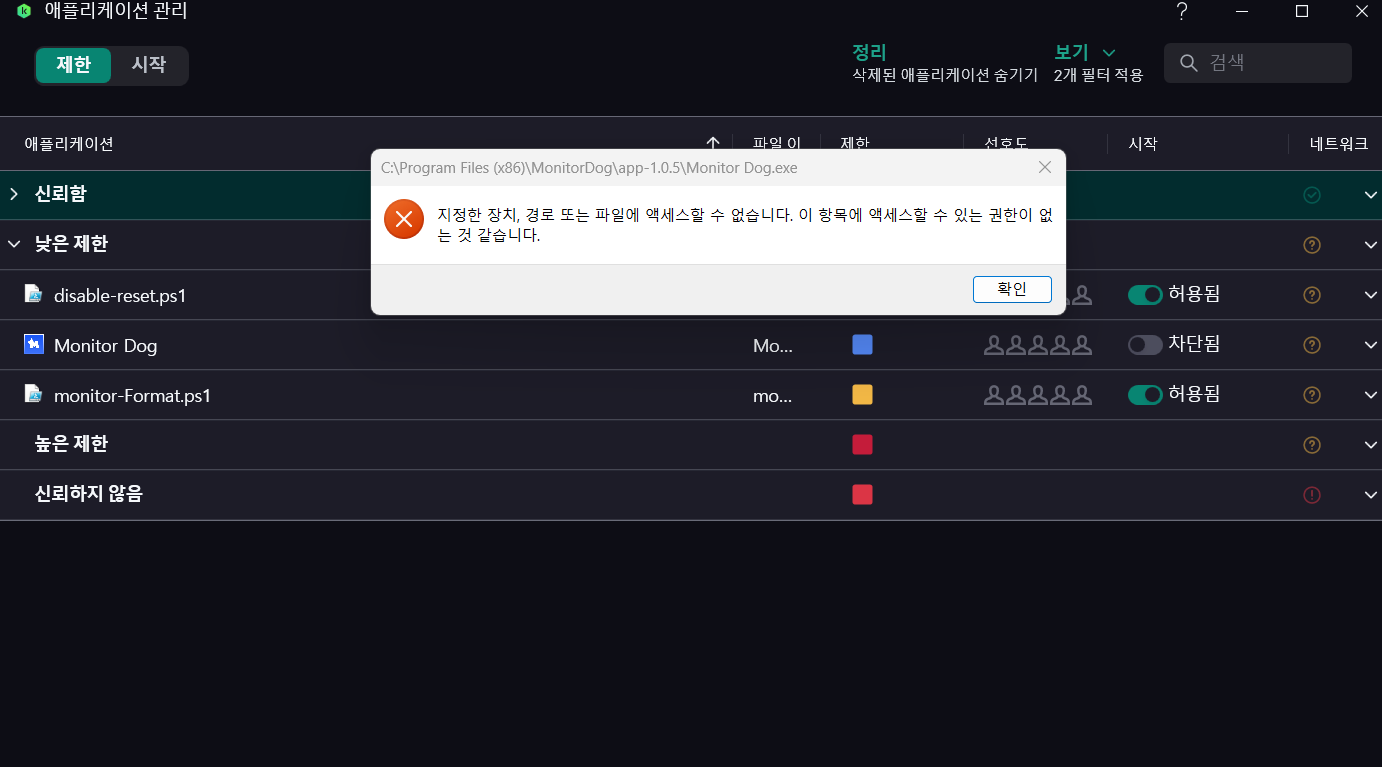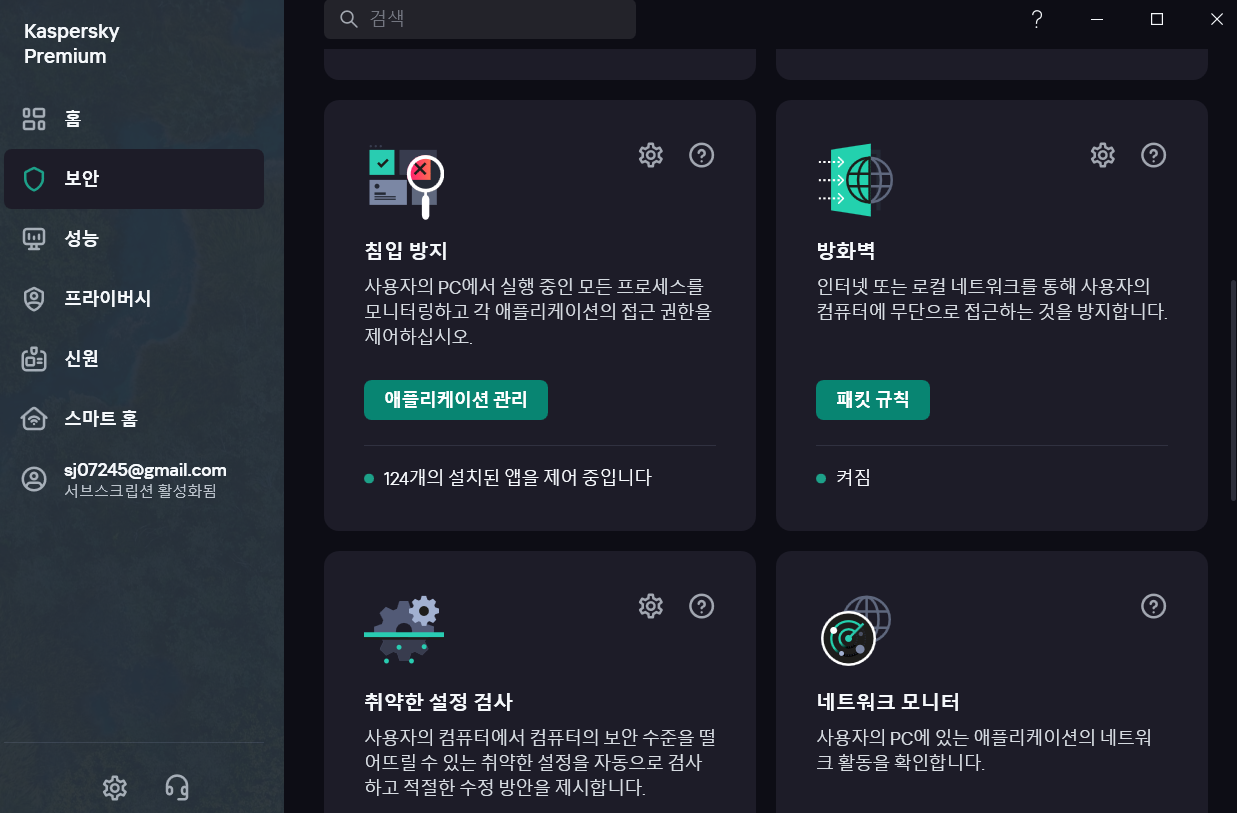Agent FAQ
Q. MonitorDog launches normally, but it doesn't seem to detect smartphones.
MonitorDog loads necessary program files from the operating system’s file system. If folder names or file paths contain unexpected characters, some related files may fail to load properly. This issue commonly occurs when the current Windows username includes non-Latin characters such as Korean, Chinese, or Greek. To resolve this issue, please follow these steps:
-
Open the Windows Control Panel.
-
Click “Region.”
-
Select the “Administrative” tab.
-
Click “Change system locale...”
-
Enable “Beta: Use Unicode UTF-8 for worldwide language support.”
-
Restart your PC.
If the issue persists after completing the above steps, please install the Microsoft Visual C++ Redistributable 2015–2022 package as described in this section, and check again. If the problem still continues, please contact our customer support team.
Q: MonitorDog uses the wrong graphics card in dual-GPU systems. How do I force GPU selection?
This affects AI detection performance
Windows GPU Assignment Method:
- Right-click Desktop → Display Settings → Graphics Settings
- Click "Browse" → Navigate to MonitorDog.exe installation directory
- Select MonitorDog.exe → Options → Choose "High Performance" (dedicated GPU)
- Restart MonitorDog
Alternative Method:
- NVIDIA Control Panel → Manage 3D Settings → Program Settings
- Add MonitorDog.exe → Select "High-performance NVIDIA processor"
- Apply settings and restart application
Q: MonitorDog crashes with "Failed to reserve output capture buffer" error. What causes this?
This is a memory/resolution processing issue
Root Causes:
- Insufficient system memory (GPU or RAM)
- Very high display resolutions overwhelming the capture buffer
- Multiple monitors with different resolutions
- Graphics card memory limitations
Solutions:
- Reduce Display Resolution: Lower monitor resolution temporarily to test
- Close Memory-Intensive Apps: Free up system RAM and GPU memory
- Graphics Card Assignment: For dual-GPU systems, assign MonitorDog to dedicated graphics card
- Update Graphics Drivers: Ensure latest drivers are installed
- Restart Windows: Clear system memory caches
- Check System Requirements: Ensure minimum 8GB RAM and DirectX 11 compatible GPU
Q: MonitorDog shows "No Camera Available" error or camera access is denied. How do I fix this?
This issue occurs due to camera access permissions or hardware conflicts:
Solutions:
- Check Camera Permissions: Go to Windows Settings → Privacy & Security → Camera → Allow desktop apps to access camera
- Close Other Applications: Ensure no other apps (Skype, Teams, Zoom) are using the camera
- Restart the Application: Exit MonitorDog completely and restart with administrator privileges
- Check Device Manager: Verify camera drivers are properly installed and not showing errors
- Test Camera: Try using Windows Camera app to confirm hardware functionality
- Firewall/Antivirus: Temporarily disable security software that might block camera access
Q: Does MonitorDog handle multi-monitor setups?
Yes, MonitorDog able to handle any connected hardware and virtual monitor instances.
Q: Is network connection required for MonitorDog?
Yes, it is necessary for critical security features of the MonitorDog. Please make sure you have stable network connection before using the MonitorDog.
Q: MonitorDog cannot connect to network while other applications runs without network issues, how to fix it.
Please make sure that your administration or IT solution is not blocking MonitorDog connection or whitelist it. Generally, large enterprise companies block a defined IP ranges for security measures, please make sure your OS or IT department is not blocking the MonitorDog's input and output network bounds.
Q: Can I use MonitorDog with other DLP solutions?
No, we are strongly not recommend the other DLP Solutions(Forcepoint, Symantec, Microsoft Purview, Fasoo and etc.) while running the MonitorDog. Please uninstall any DLP solution before install and running the MonitorDog.
Q. MonitorDog is not detecting my webcam when launched!
MonitorDog requires webcam access permission to provide webcam event detection features. However, if a third-party security program (e.g., Kaspersky) blocks access to the webcam, MonitorDog may fail to detect it, causing some features to be disabled.
❗ Possible Causes
- The webcam is already being used exclusively by another security program
- Webcam access is globally restricted
- MonitorDog is not added to the list of allowed applications
✅ How to Resolve (Based on Kaspersky)
📣 If you're using a different security program, you can follow a similar process to allow access.
-
Check Webcam Access Settings
Launch Kaspersky and go to the [Privacy] tab. Check whether the Webcam and Microphone Control option is turned ON.
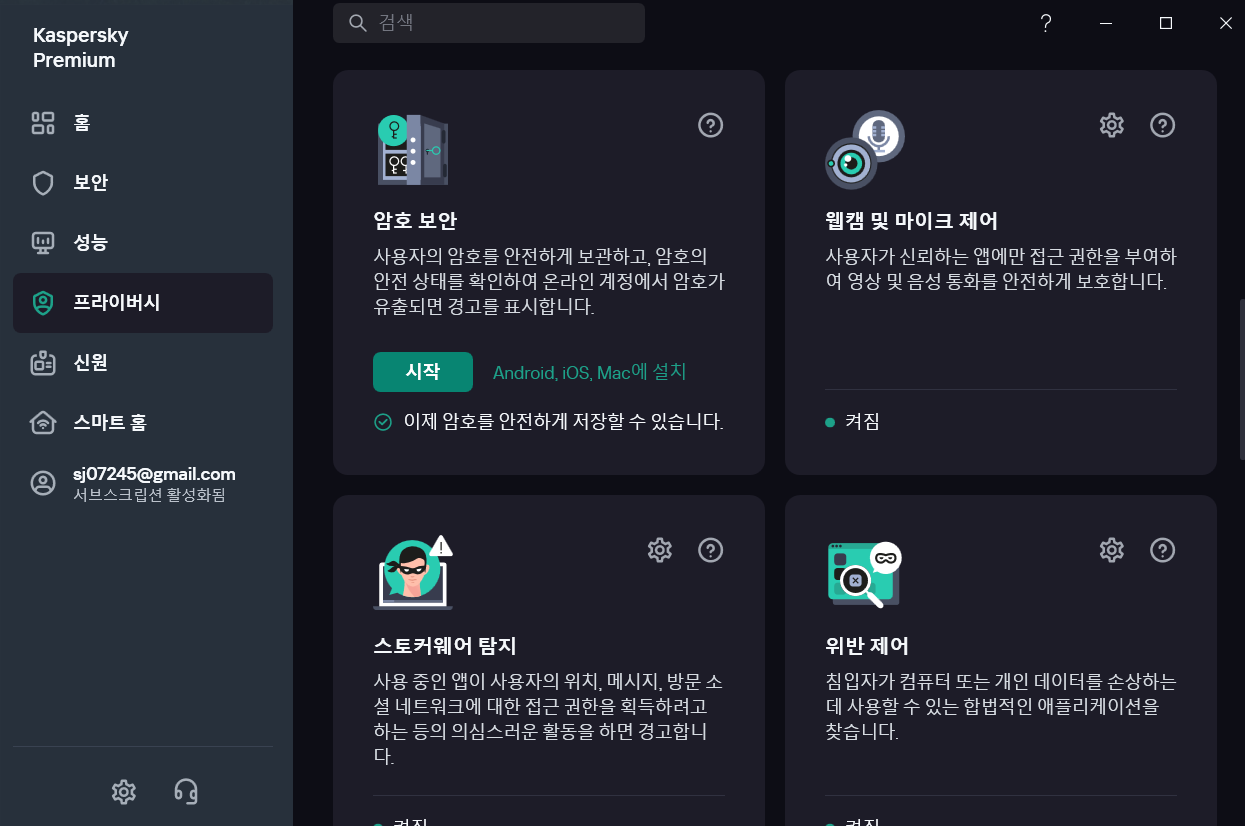
-
Allow MonitorDog to Access the Webcam
If Block all access to webcam is enabled, MonitorDog will not be able to access the webcam. Change the setting to Ask when applications try to access the webcam.
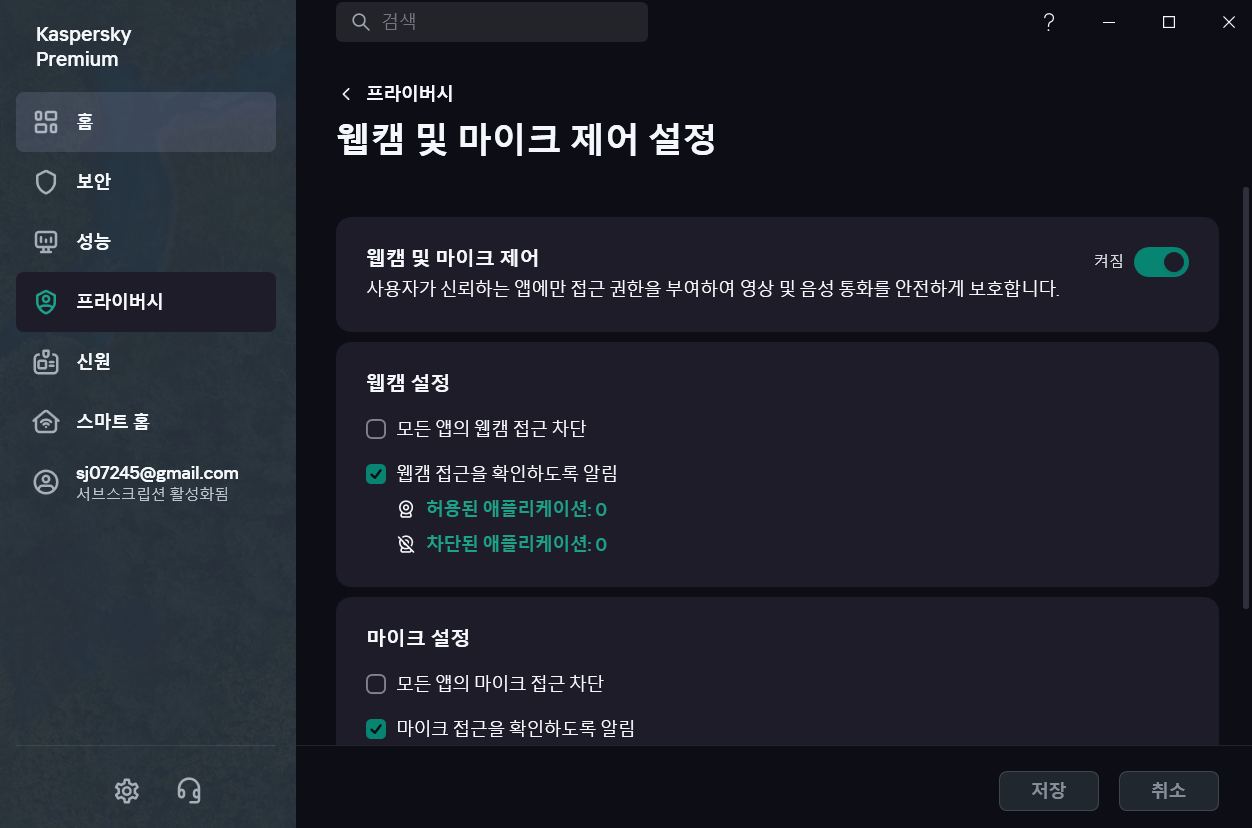
-
Restart MonitorDog and Grant Access
After updating the settings, restart MonitorDog. A popup will appear asking for webcam access permission. Click [Allow now] to add MonitorDog to the list of allowed applications. Webcam detection will then work normally.
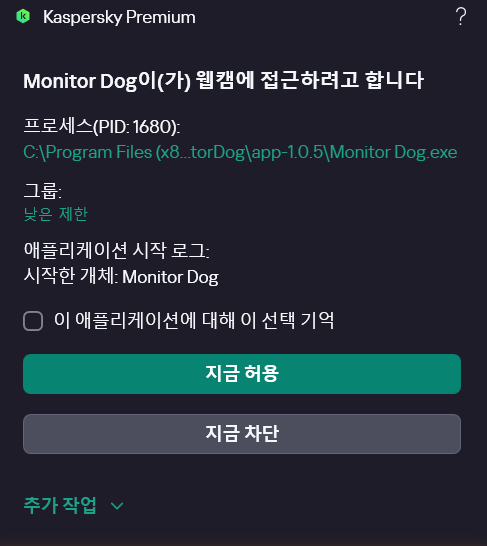
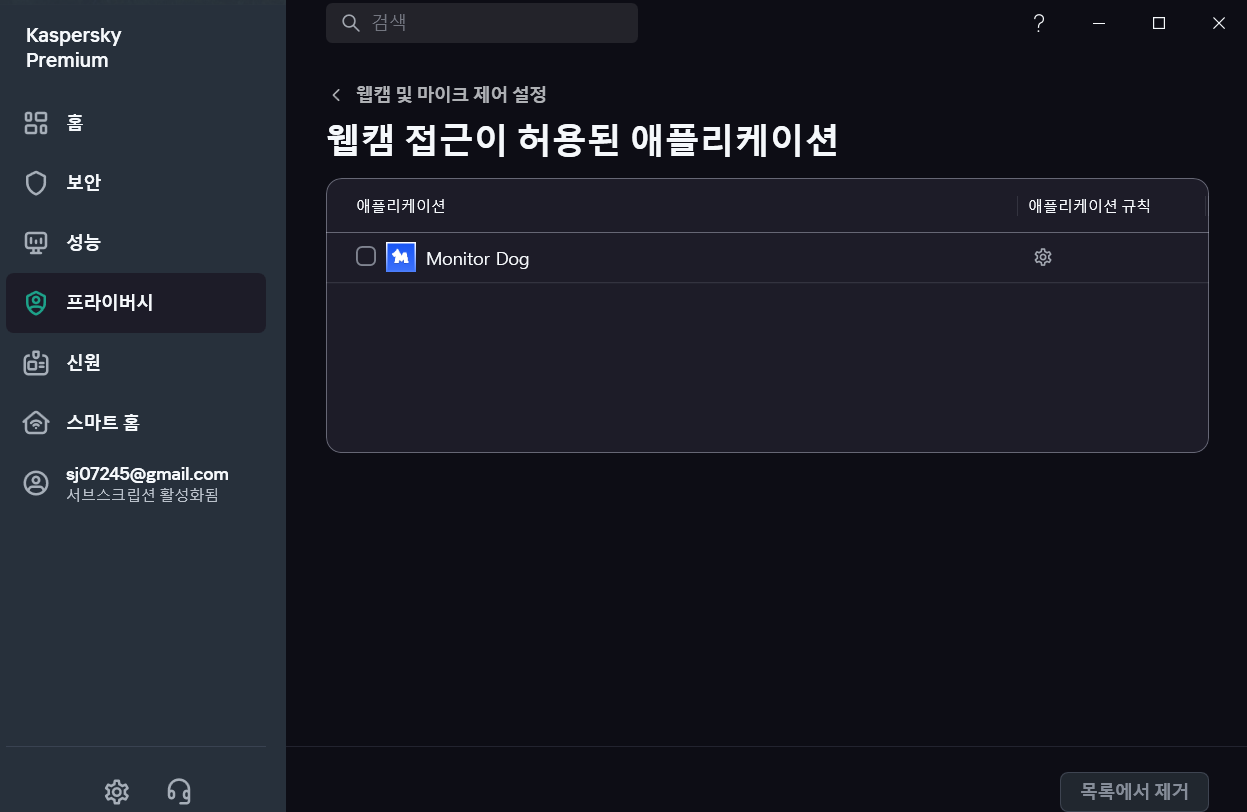
⚠️ If MonitorDog fails to launch
If you see a popup saying "You do not have permission to access this application", it may have been blocked entirely.
Go to [Security tab > Application Management] and manually allow Monitor Dog.
Q. I'm encountering the following error during MonitorDog installation!
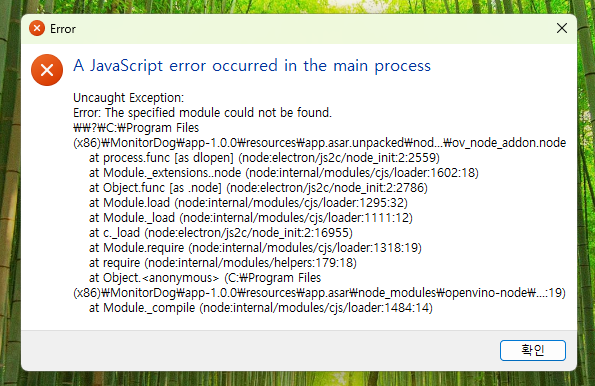
This error typically occurs when the required Microsoft Visual C++ Redistributable package is not installed on your system or is corrupted.
How to Resolve
To resolve this issue, install the appropriate Visual C++ Redistributable package.
Check your system architecture
Identify whether your operating system is 32-bit or 64-bit.
- For Windows 10/11
- Go to
Settings>System>About- Look under the "System Type" section to find your architecture.
Download and Install Visual C++ Redistributable
Visit Microsoft�’s official site to download the latest version of the Visual C++ Redistributable package. Make sure to download the version that matches your system architecture.
Verify Installation
After installation, go to Control Panel > Programs and Features and check that Microsoft Visual C++ 2015-2022 Redistributable is listed.
Q. I'm encountering a "PowerShell, R6016 – not enough space for thread data" error while running MonitorDog!
This error occurs when there is insufficient internal processing space, preventing MonitorDog from functioning properly. You can usually resolve this issue by updating Chrome to the latest version.
Chrome → More (⋮) → Help → About Google Chrome → Update
If the issue persists, try closing other programs or restarting your computer to free up memory. If the problem continues, please contact the MonitorDog team for further assistance.
Q. Can MonitorDog be forcefully terminated?
MonitorDog cannot be terminated by end users. However, if a situation arises where forced termination is necessary, an admin user can manually stop the MonitorDog agent from the user details page in the admin console.
Q. What happens if I don't log in?
If the device has MonitorDog installed but is not logged in, its functions will be restricted.
If you need to use the device without logging in, you can use the Temporary Access feature to enable limited usage for 1 minute.
For security reasons, we recommend logging in before using the device.
Q. How do I create a MonitorDog account?
Your administrator will send you a sign-up email.
Follow the registration link included in the email to create your account.
Once registered, you can access both the MonitorDog Agent and Admin Console.
Q. Can I disable MFA and use only single-step authentication?
If you prefer to use only single-step authentication, please contact your administrator to request the deactivation of MFA for your account.
Q. When should I restart the agent?
Restarting MonitorDog means reloading the Monitor Dog model.
If you experience unstable recognition or errors while using the MonitorDog Agent, restarting may resolve the issue.
f the problem persists even after restarting, please report the issue to the MonitorDog team. We will address it as quickly as possible.
Q. Can I change my name or email address?
Password changes are supported within the MonitorDog Agent.
However, to change your name, please go to the My Info page in the Admin Console.
The email address used during registration cannot be changed.
Q. When should I submit a report?
You can report any abnormal behavior encountered while using MonitorDog—there are no restrictions.
The more feedback we receive, the more stable and refined MonitorDog becomes.
We appreciate your active participation and reports.
Examples: unexpected shutdowns, abnormal recognition, unanticipated behavior, etc.
Q. Can all users access the Admin Console?
Only users with specific admin roles can access the Admin Page.
General users must be granted the appropriate permissions to gain access.
Q. How do I get admin privileges?
To become an admin, you need to be invited by an existing administrator.
If you were invited as a regular user, you can request a role upgrade from the admin.
Q. Does the webcam record during temporary access?
No, during temporary access, only the screen is recorded. The webcam is only activated for event detection.